However, there are times when you want to take on a trickier, more robust project. Think maybe multi-layer engraving, 2D engraving, stratifying and complex contours. Again, 99% of the time you won't need to do this... but when you do, LaerStyle™ is ready with our "Advanced Laser Color Toolbar." Here's how to get to the Toolbar and what each section means.
1. Open LaserStyle™ then press F10 on your keyboard. The options window will open.
2. On the General tab check the box for Use advanced laser color toolbar.
Click the "Check" button.
3. Click on the Laser Colors Icon
There are now a slew of new options available to you. It can be a tidbit overwhelming at first, but just take each piece a bite at a time.
A. Brush Type: This is raster mode, you can choose whether to fill or not fill an object.
C. Pen Type: This is vector mode, unlike brush mode this is the outline of an object.
D. Pen Color: If in use this assigns up to nine colors (one per object) to utilize different power and speed settings.
NOTE: You can choose to use both brush and pen on the same object in order to raster and vector using different settings.
E. Line Ends: Line mode allows you to round the end of a line, cut the rounded end off or square the round end.
G. Pen Thickness: Is the thickness of the pen line.
H. This will take you to the tangential in/out and pen style section.
I. Tangential Entry: Assigns the degree and radius of the entry.
J. Tangential Exit: Assigns the degree and radius of the exit.
K. Symbols for Open Contours: This will assign a symbol on the start and stop points for open contours.
J. Tangential Exit: Assigns the degree and radius of the exit.
L. Line Types: Allows you to assign a pattern to pen mode.
M. Edit Lines: Allows you to create or delete line patterns.
And that's the Advanced Laser Toolbar. Again, take each piece at a time and play around. You won't "break" the software. Trust us. If you have more questions, gives us a call at 1-800-843-7637. Want to know more? Click here to have us give you a call.

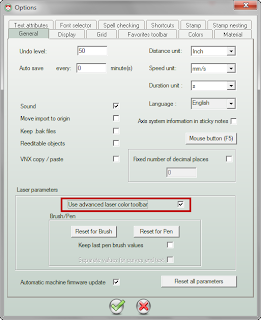

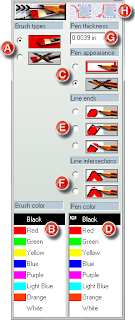





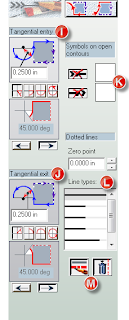


Excellent quality articles are here. This is good site with useful info.
ReplyDelete<a href="http://www.spdlasers.com/engraving-machines:>laser engraving machine</a>
Amazing and wonderful information about Laser engraving and cutting machines. Nice machine information. I have really enjoyed and gathered more info about this machine .Thanks for your post.laser cutting service london
ReplyDelete