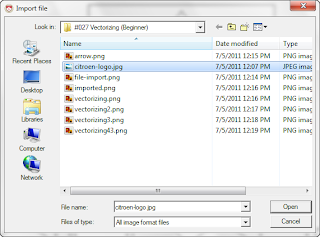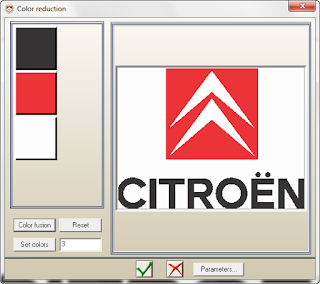What a great time - the first The Tim & Tom Show was a lot of fun. We had some fantastic questions from the live audience and are looking forward to our next show on Wednesday, March 13th!
One question that we got a lot of feedback on was "How to zero your cutter." So, here's a step-by-step guide to zeroing your cutter on any of our Gravograph Rotary Engraving Systems.
Before You Begin:
This step by step will show you how to reset your cutter and depth nose for engraving plastic and metal material. Properly setting the cutter will provide a consistent engraving depth throughout the material and give your chip collection system increased ability to remove debris from the engraving area. Properly setting your cutter can reduce the risk of breaking the cutter tip by not allowing it to drill too deep.
Q: When should I reset my cutter?
A: You should reset the cutter when the cutter is being changed or if you experience inconsistent or incorrect depth.
This procedure can be performed on any Gravograph rotary engraver using any conical (V-shaped) tip, diamond cutter or burnisher.
You will need: Cutter, 2mm Allen driver or cutter wrench spline (depending which machine you own).
Step-By-Step Instructions (Plastic)
Note: Steps 1-6 are for using V-shaped cutters used for engraving plastic or wood.
1. If you own a GTM-series machine, use the 2mm Allen key to loosen set screw and remove cutter. If you own and IS-series or Vanguard-series engraver, use cutter wrench spline to loosen set screw on gold cutter button to remove cutter.
2. Screw micrometer all the way up then unscrew three full turns to the nearest zero. (See picture in step 3).
3. Use arrow buttons on machine to move spindle over material. Press Z then down to lower nose cone to the material until it touches.
4. Insert cutter through the top of the spindle and gently lower it all the way until you feel it touch the bottom. Tighten set screw to secure cutter.
5. Press Check.
6. Use micrometer to dial in desired depth, thus exposing the tip.
Step-By-Step Instructions (Metal)
Note: Steps 7-10 are for using diamond cutters or burnishers for engraving on metal.
7. If you own a GTM-series machine, use the 2mm Allen key to loosen set screw and remove cutter. If you own and IS-series or Vanguard-series engraver, use cutter wrench spline to loosen set screw on gold cutter button to remove cutter.
8. Screw micrometer all the way up then unscrew three full turns to the nearest zero.
9. Insert cutter through the top of the spindle and gently lower it until the cutter protrudes from the nose cone approximately ¼ inch.
Note: If getting inconsistent engraving, check that the cutter is held tightly. Also check if tip is dull and needs to be changed.
And that's it! Want more tips? Make sure to follow this this blog and subscribe to our YouTube Page!